Azure Storage and Windows file sharing
Azure Storage is an additional storage and an alternative for SharePoint. SharePoint storage increase is very expensive and limited to 25 TB.
Author: bha created on 2020-11-02
Azure Storage Shares
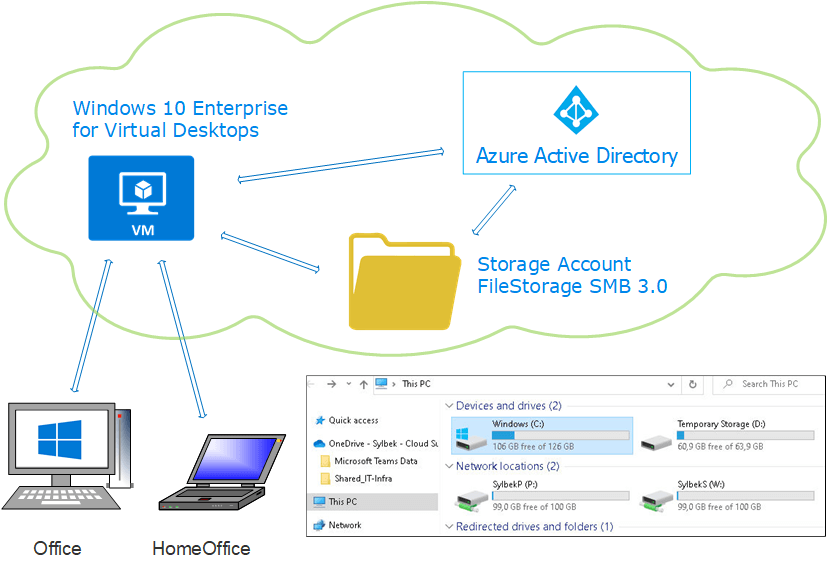
Drawing: Sylbek 2020
Azure Storage and SharePoint prices
Today we are creating storage in Azure Cloud and binding it to an existing virtual machine. You may ask yourself why, isn't therefore SharePoint Online?Sure, but SharePoint storage is limited to 25 TB, and SharePoint storage expansion is very expensive. E.g. a company with 100 employees only receives 2 TB of SharePoint storage, 1 TB for account creation + 10 GB per employee.
The costs to buy 23 TB are currently 17 cents/GB, would be 4003.84 EUR per month (23 x 1024 x 0.17). In contrast, 23 TB via Azure Storage Account (in West Europe Standard Hot GPv2 FileStorage) costs around 562 EUR. There are also data transmission costs, which should still remain below 10%. See Azure price calculator and select Storage Accounts.
As can be seen in the picture, Windows clients connect to Azure VM and can access network drives. Users log in as usual with their own Microsoft 365 or Office 365 account, which is verified by AzureAD.
Storage Account creation
As a result of storage account creation, Windows clients can access the network drives at Azure VM, see the picture above. Users log in as usual with their own Microsoft 365 or Office 365 account, which is verified by AzureAD.It assumes you already have an Azure account and have created a virtual machine.
Log in to Azure Portal and search for 'storage accounts', then 'Add' to create an account. I recommend the following settings:
Location -> West Europe, Performance -> Standard, Account kind -> StorageV2, Replication -> LRS, Blob access tier -> Hot
Other sections such as: Networking (we want to adapt later), Data protection and Tags are not changed here, and finally click on Create Button to create a storage account.
We should only allow storage accounts for our private Azure VM network, click on the Storage Account that has just been created under Settings on Firewalls and virtual networks -> Selected networks -> Add existing virtual network.
══
══
This allows you to only allow your subnet to access storage. You should also enter your IP or subnet under Address range, e.g. fixed and public IP from your company.Under File service click on File share -> Add File share. Under Quota you enter at least 1 GB and under Tiers -> Hot, although you can change that here at any time to optimize costs.
Danger! Before you reduce quota, you must first backup data.
Click on the file share name you have just created, under Connect -> Windows, there is a PowerShell script that you run on Azure VM with user rights. This script can also be distributed via Intune or Endpoint Manager.
Storage performance comparison
Below you will find a comparison of standard SAS storage versus about 6x higher price with premium storage, SSD hard drives. As the test device is: Azure VM, Windows 10 Enterprise with 128 GB Premium (4320 Max IOPS) SystemDisk, 8x Intel Xeon E5-2673 CPU, 32 GB RAM.| Transfer of 100 GByte | Standard | Premium |
| Read | 1.22 GBit/s | 2.56 GBit/s |
| Write | 552 MBit/s | 817 MBit/s |
These values are average values, 4 measurements were made in each case. 'Hot' was selected for standard storage. 'Cool' costs approx. 60% less, has not been tested.
You can also connect storage to on-prem server or directly to clients. If you access from the Office network, you should enter Office IP under Firewalls and virtual networks -> Address range. For home office clients with dynamic IPs, the best way to set up a point-to-site VPN with MFA.
Contact and Support
☏ +49 721 66980 610
Write to us,
you can expect an answer on the same or next working day.
you can expect an answer on the same or next working day.
Get together and talk
We would be happy if you pick a time (right here) and arrange a free online meeting with us via Microsoft Teams. For example, we can discuss how you can optimise your M365 licenses and reduce costs.
Customer support
We are here to help you with any questions you may have about Microsoft 365 and Azure. You can count on our support at fair prices in the range of 70-90 EUR per hour. We can use your ticket system or our support Jira ServiceDesk, see sample ticket.
You will be supported by security experts who continuously update their Microsoft skills and prove them with manufacturer certificates. This is a MUST for us to keep customer support at the highest level and up to date with the latest technology.
 Copyright 2003 - 2024 Sylbek Cloud Support
Copyright 2003 - 2024 Sylbek Cloud SupportYour IP 3.144.124.232, your resolution , our time



